Effortlessly sync groups between Slack and Google
Tired of manually managing groups on both Google and Slack? Your solution is here.
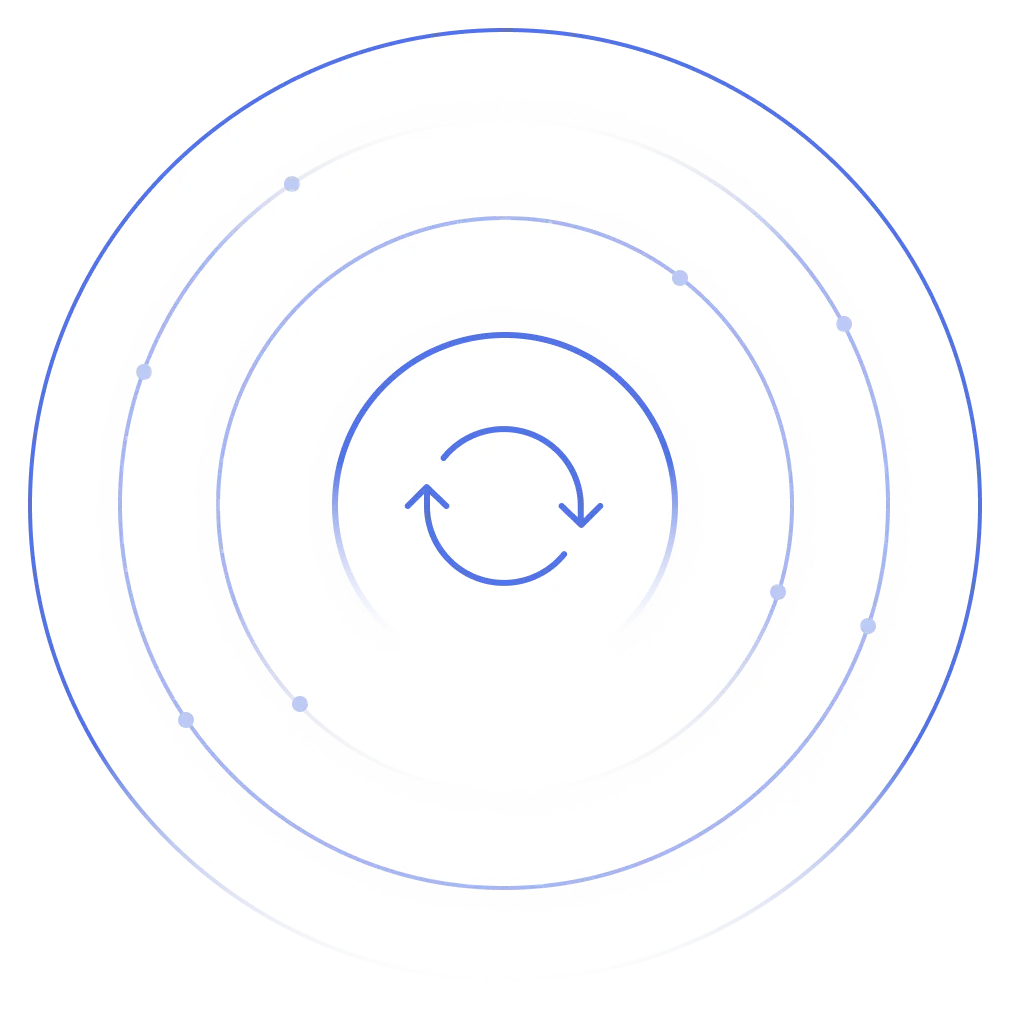





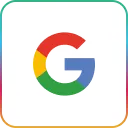




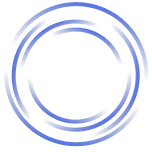

Trusted by



















Create, Delete, and Sync
GroupSync will automatically create and delete groups in your destination account as well as add and remove members of groups in order to match your source account.
Sync Both Ways
Sync from Slack to Google, or from Google to Slack.
Filter: Exclude Groups
Exclude groups that you would not like to sync.
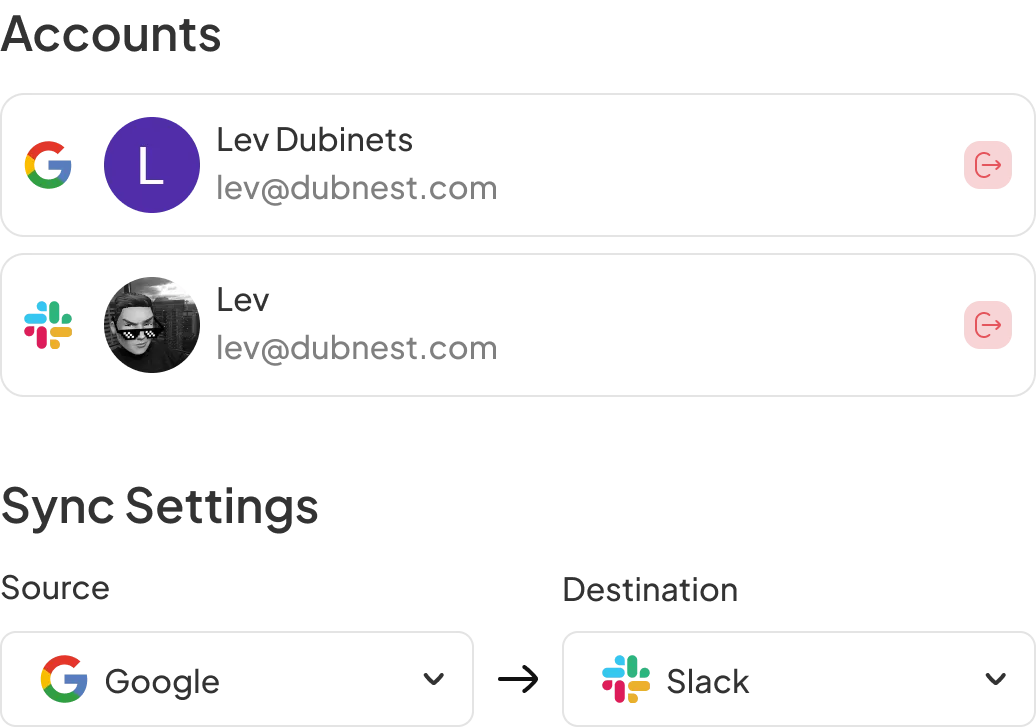



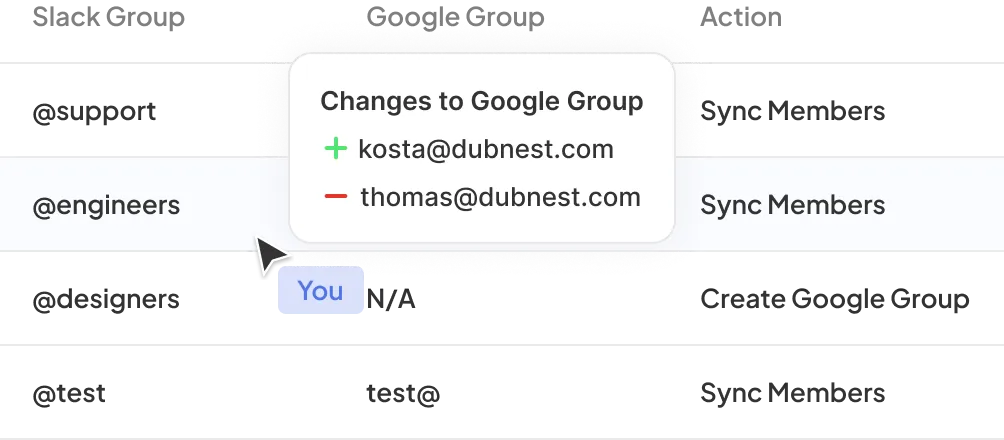




Instant Preview
See a preview of what GroupSync will do before you sync. This lets you fine-tune your configuration to make sure you exclude any sensitive groups before you sync.
Recommended Actions
GroupSync automatically diffs your groups and recommends actions.
Preview Changes
See what happens to your groups before you sync.
Pricing
Sync your groups once, or keep it running in the background forever.
GroupSync is easy, cheap, and reliable.
About Me
Hi, I’m Lev Dubinets
I am a Head of Engineering at a fintech company and for years I manually managed Slack and Google groups as my teams evolved. Finally, I put my engineering skills to use and built an app to automate this task.
My background in engineering spans 10+ years across companies large and small and one of the top CS universities in the world. I love building products and I hope GroupSync is as useful for you as it is for me!


FAQ
Frequently Asked Questions
Sure! If you have a Slack group called @engineers with three people, GroupSync will create a Google Group engineers@yourdomain.com with those same three people. You can then email engineers@yourdomain.com, add that alias to a calendar, and do anything else you'd normally do with a Google Group or email.
You can also sync from Google to Slack, in which case GroupSync would look at engineers@yourdomain.com and create an @engineers Slack group with the same members, which you can use in Slack however you see fit.
If a group already exists on both platforms, GroupSync will add/remove members to ensure that the group membership is the same on both ends.
If you sign up for the Background Sync plan, GroupSync will immediately sync all your groups over. For some customers with many users, this can come with a high cost. I recommend doing a One-Time Sync initially, and then immediately after signing up for the Background Sync.
If you use Google Calendar to have a team calendar, you can simply add your team@yourdomain.com email to any calendar or meeting invite, and have GroupSync manage the group itself. This is exactly how I use GroupSync, and what I built it for!
Not yet, but this is commonly requested and coming soon.
I really should record a demo, but to be honest, it takes less than a minute to sign up and see a preview. You won't be charged to see a sync preview, so just click "Sync your groups" in the top right and sign up :)
Click "Sync your groups" on my landing page in the top right. You'll see an "Add to Slack" button on the next page. Click that button to go to through the Slack app authorization flow, and it will return you to the GroupSync configuration page.
Ready to sync your groups?



